

JMeter Plugins
Table of Contents
Beginner - This article is part of a series.

Although JMeter is a fairly comprehensive tool, it remains an open source project and relies on the ASF (Apache Software Foundation) community to maintain its constant development. In March 2013, the JMeter Plugins project was launched by Andrey Pokhilko, who, along with this extensive list of contributors, has maintained and contributed their valuable time to one of the most significant projects in JMeter’s history. ## Installing Plugins Plugin installation is on-demand. This means we must first download the plugin manager jar file, which you can obtain from this link.
Once you have downloaded the jmeter-plugins-manager-1.x.jar file, you must place it in the lib/ext/ folder where JMeter is installed. For example, if you downloaded JMeter version 5.1.1 and successfully unzipped it, it will generate the apache-jmeter-5.1.1 folder, inside which you would have a similar structure:
apache-jmeter-5.1.1
├── backups
├── bin
│ ├── examples
│ ├── report-template
│ └── templates
├── docs
│ ├── api
│ ├── css
│ └── images
├── extras
├── lib
│ ├── ext <---- In this folder
│ └── junit
├── licenses
│ ├── bin
│ └── src
└── printable_docs
├── demos
├── extending
├── localising
└── usermanual
The Plugin Manager #
After copying the file to the correct location, we must restart JMeter for the changes to take effect and for the Plugin Manager to load. To validate that it loaded correctly, we will see the JMeter Plugins icon in the toolbar.

When you open the Plugin Manager, you will find three tabs at the top. The available tab is for selecting the plugins you want to install. I highly recommend those related to charts and the Dummy Sampler. The upgrades tab will show you suggested updates for the plugins you have downloaded, and finally, the installed tab will show you which plugins you already have installed.
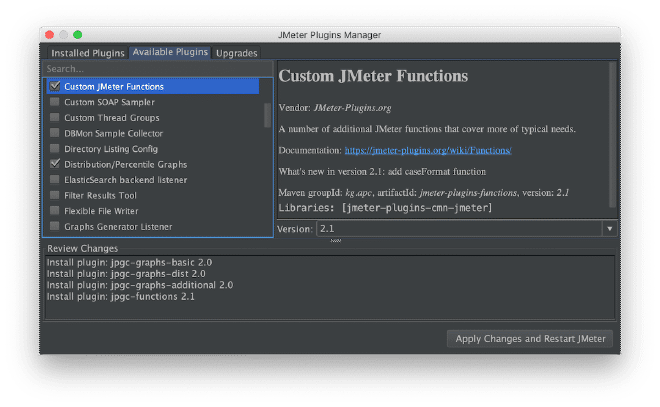
I hope you take the time to understand and explore these add-ons. If you have any issues with any of these steps, please don’t hesitate to contact us through our social media channels or Slack channel.