

JMeter Installation
Table of Contents
Beginner - This article is part of a series.
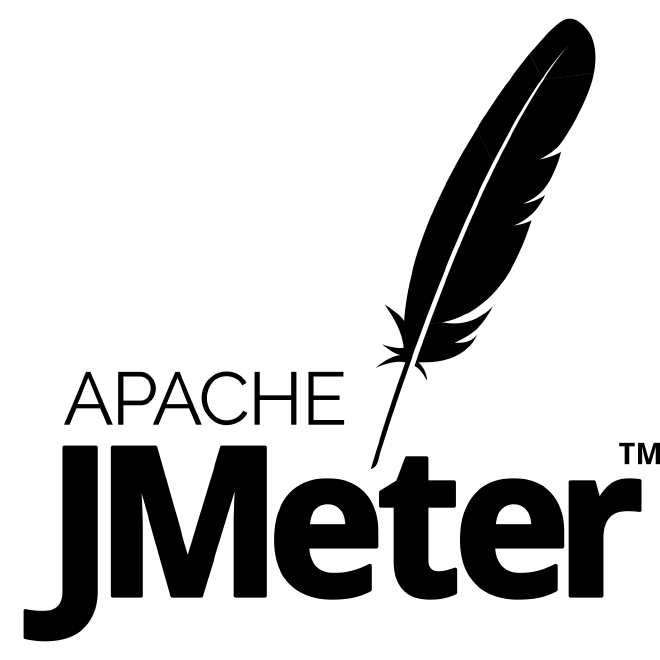
Java Version #
Welcome to the first blog post. We begin with the correct installation of the tool. First, we must understand that JMeter requires Java to run both on our local computer and on our load generator, so it is essential to install it first. The Java version that can be installed for JMeter 5+ is 8, 11, 15, or 17, but we highly recommend version 8, for the following reasons:
- Java 8 is LTS (long-term support), its support will end in December 2030.
- Java 9 is not LTS, its support will end in March 2018.
- Java 10 is not LTS, its support will end in September 2018.
- Java 11 is LTS, its support will end in September 2023.
- Java 15 is not LTS, its support will end in March 2021.
- Java 17 is LTS, its support will end in September 2026.
JMeter 5+ is not yet 100% designed for Java 10+, but it does support Java 11, 15, and 17. It may likely flag some errors in the log, and the tool may perform erratically. It is not necessary to uninstall these versions of Java, since you can have multiple versions, as long as the JAVA_HOME variable points to the correct Java 8 directory.
Although JMeter can work with the JRE (Java Runtime Environment), which is a reduced version of the JDK (Java Developers Kit), it is recommended to use the JDK because it supports all JMeter libraries and features. Personally, I’ve never had any problems using the JRE, but if you do, replace the JRE with the JDK.
Download JMeter 5+ #
I recommend downloading JMeter from the official Apache JMeter website and also downloading the stable version, as new versions always contain the latest patches and updates.
It is recommended to download the file depending on the operating system you use. If you are using Unix/Linux/Mac-based operating systems, compressed files with the tgz (tarball zip) and zip extensions are supported, but I recommend using the tgz extension because it better preserves file permissions. For Windows-based operating systems, it is more practical to use the zip extension because Windows natively supports them. However, Windows does not have native support for decompressing tgz files.
Once you have decompressed the file, you should go to the bin folder, where you will find the jmeter.sh and jmeter.bat files. Again, for Unix/Linux/Mac-based systems, you will need to use the jmeter.sh file, and for Windows, jmeter.bat.
I hope you are enjoying the tool right now. Congratulations!